Get Started with the EVM Sidechain
This getting started tutorial walks you through the steps to set up your account and submit a transaction using the EVM sidechain bridge.
1. Create an Account Using an EVM Compatible Wallet
In order to interact with the network, you need to create an account in the EVM sidechain. To create and manage this account you can use any EVM compatible wallet such as MetaMask.
For instructions on how to install and create an account using MetaMask, see Connect MetaMask to XRP Ledger EVM Sidechain.
2. Assign your XRP Ledger Devnet Tokens to the EVM Sidechain
Before you can start interacting with the EVM blockchain, you need to assign some of your XRP Ledger Devnet Tokens to the EVM Sidechain.
To generate tokens in the XRP Ledger Devnet, go to the XRP Faucets page and click Generate Devnet credentials to generate a new Devnet account with some test XRP in it.
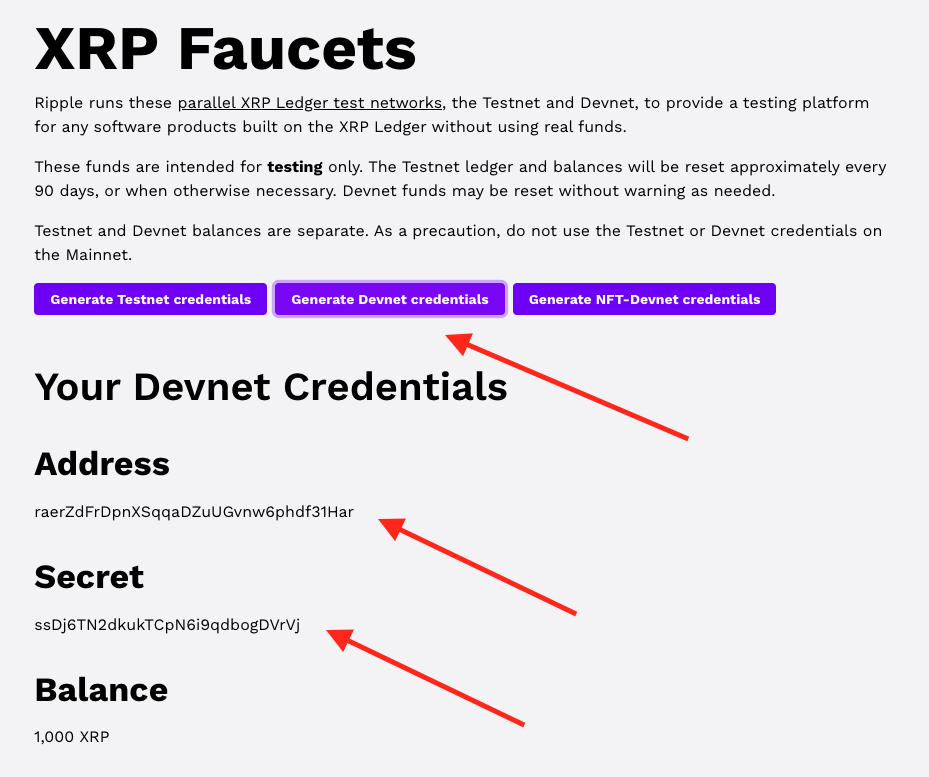
Note the address and secret associated with your Devnet address. You need this information to set up your preferred XRP Ledger wallet.
3. Submit a Transaction Using the EVM Sidechain Bridge
Once you have your accounts set up and test fund allocated, submit a transaction to assign some of your test tokens from the XRP Ledger Devnet to the EVM Sidechain using the EVM Sidechain bridge.
The EVM Sidechain bridge is a tool that enables transactions between chains in a fast and secure way.
To start using the bridge, go to https://bridge.devnet.xrpl.org
1. Connect Both Wallets
Connect Xumm Wallet
Use your Xumm wallet to interact with the XRP Ledger Devnet chain. Ensure that you have created an account on the public XRP Ledger Devnet as described in Step 1.
To connect a Xumm wallet to the bridge, go to the EVM Sidechain bridge and click “Connect with Xumm Wallet”.
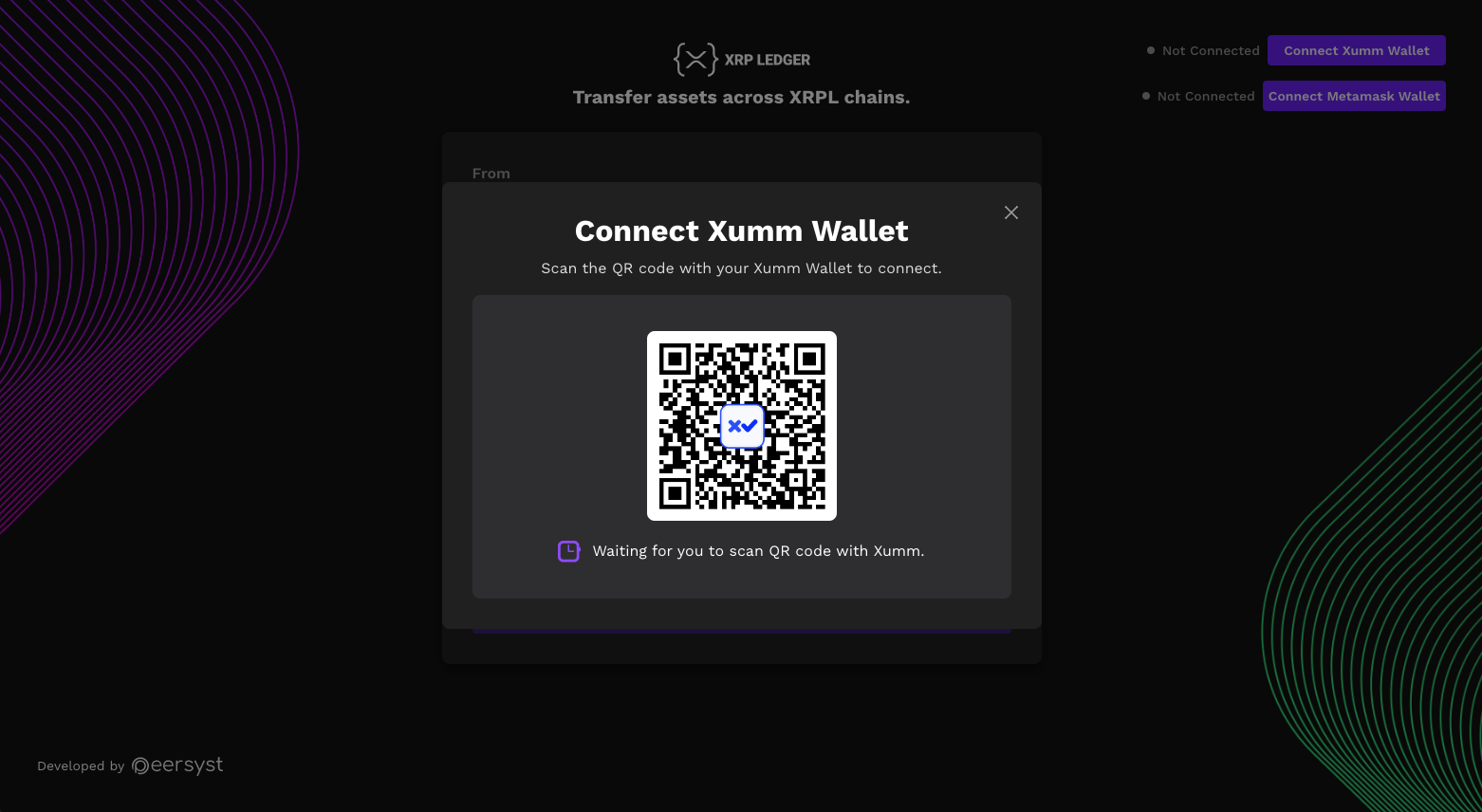
Note: Ensure that you are connected to XRP Ledger Devnet and that the application that you are connecting with is the correct one.
Follow the instructions on screen to scan the QR code using the Xumm app. The Xumm wallet app displays a confirmation page.
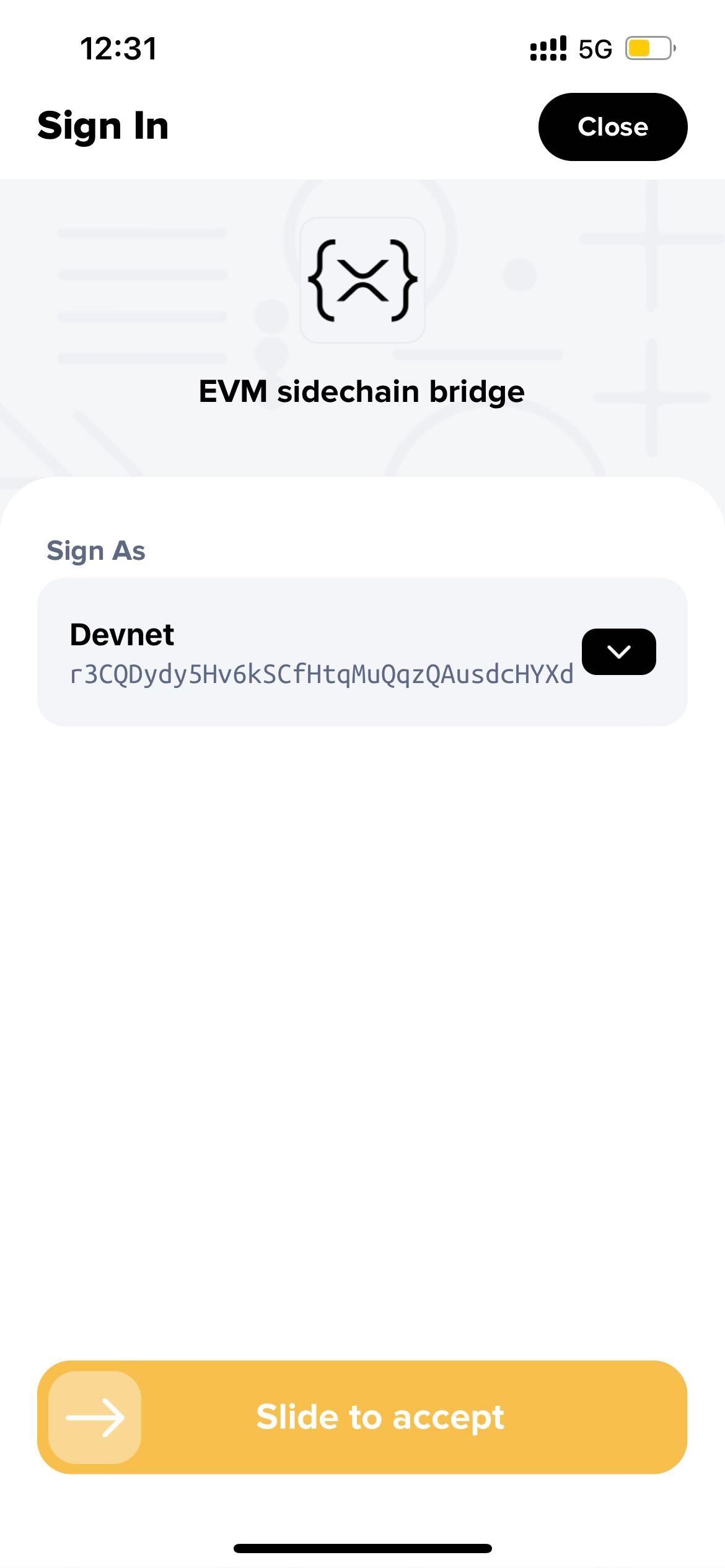
Connect MetaMask Wallet
Use your MetaMask wallet to interact with the XRP Ledger EVM Sidechain. Ensure that you have created a MetaMask account and connected to the public XRP Ledger Devnet as described in Connect MetaMask to XRP Ledger EVM Sidechain.
To connect a MetaMask wallet to the bridge, go to the EVM Sidechain bridge and click “Connect with Metamask Wallet”.
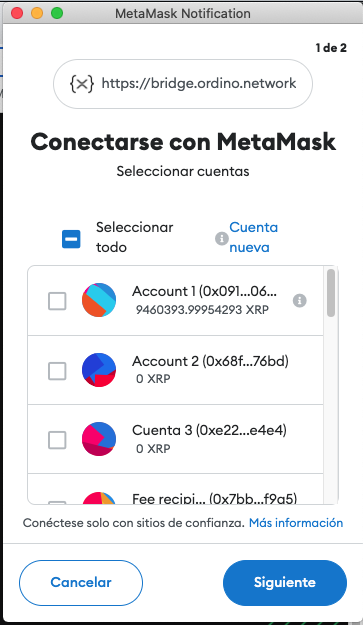
2. Start the Transaction
Now that both Xumm and MetaMask wallets are connected to the bridge, you can select the direction of the bridge, the amount, and the address to fund.
- Direction of the bridge: The direction can be either EVM sidechain → XRP Ledger Devnet or XRP Ledger Devnet → EVM sidechain. Use the “Switch Network” button to switch the direction.
- From Amount: This is the transaction amount. Note that there is a fee to use the bridge.
- Network fees: The fees required by the network for your transactions.
- Commission: The bridge applies a commission for every transaction completed. This is to prevent spam and distributed denial of service attacks (DDOS).
-
To Address: The address on the chain where you want the funds.
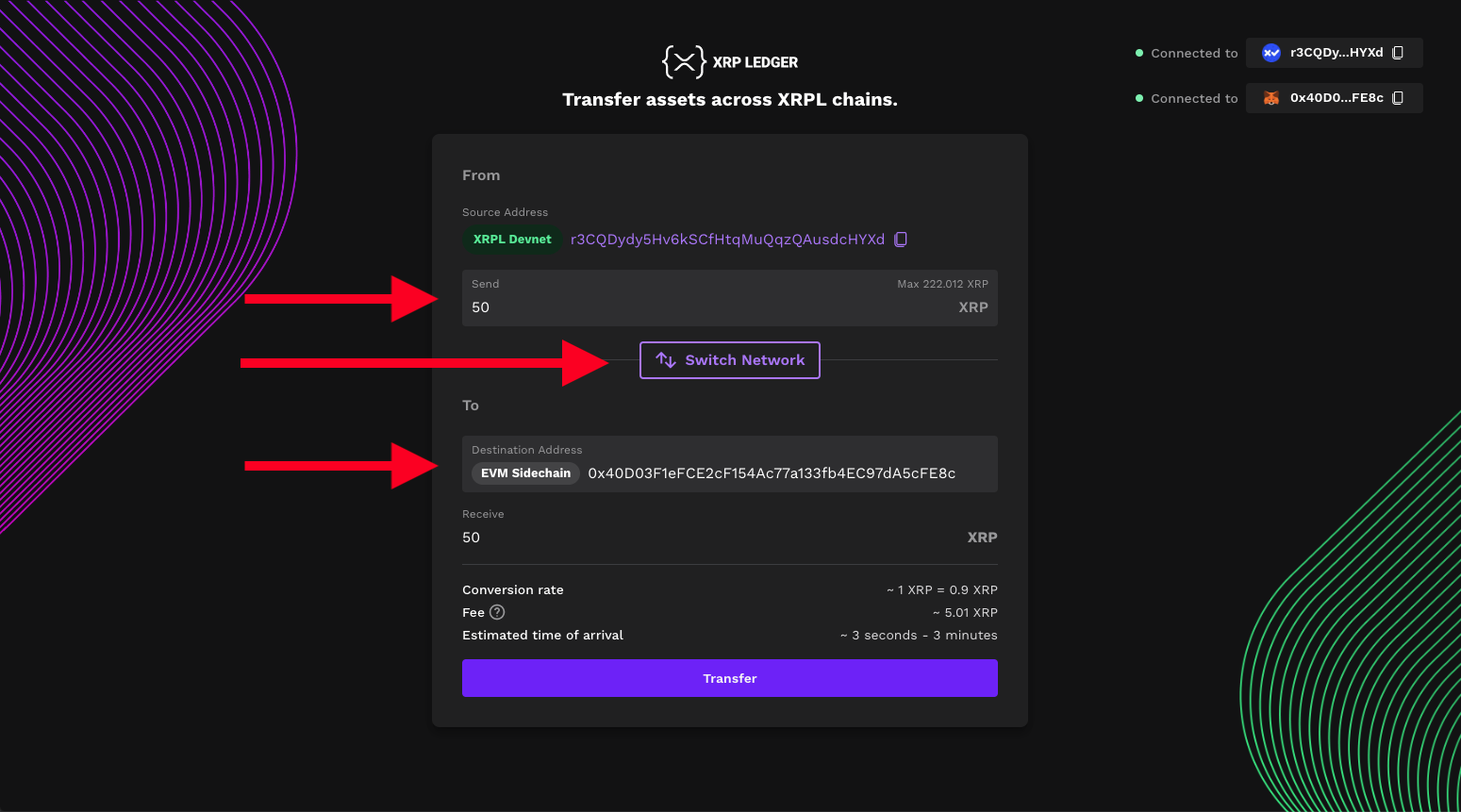
Enter the details for your transaction and click Transfer. Review the details of the transaction carefully before accepting the transaction in the corresponding wallet.
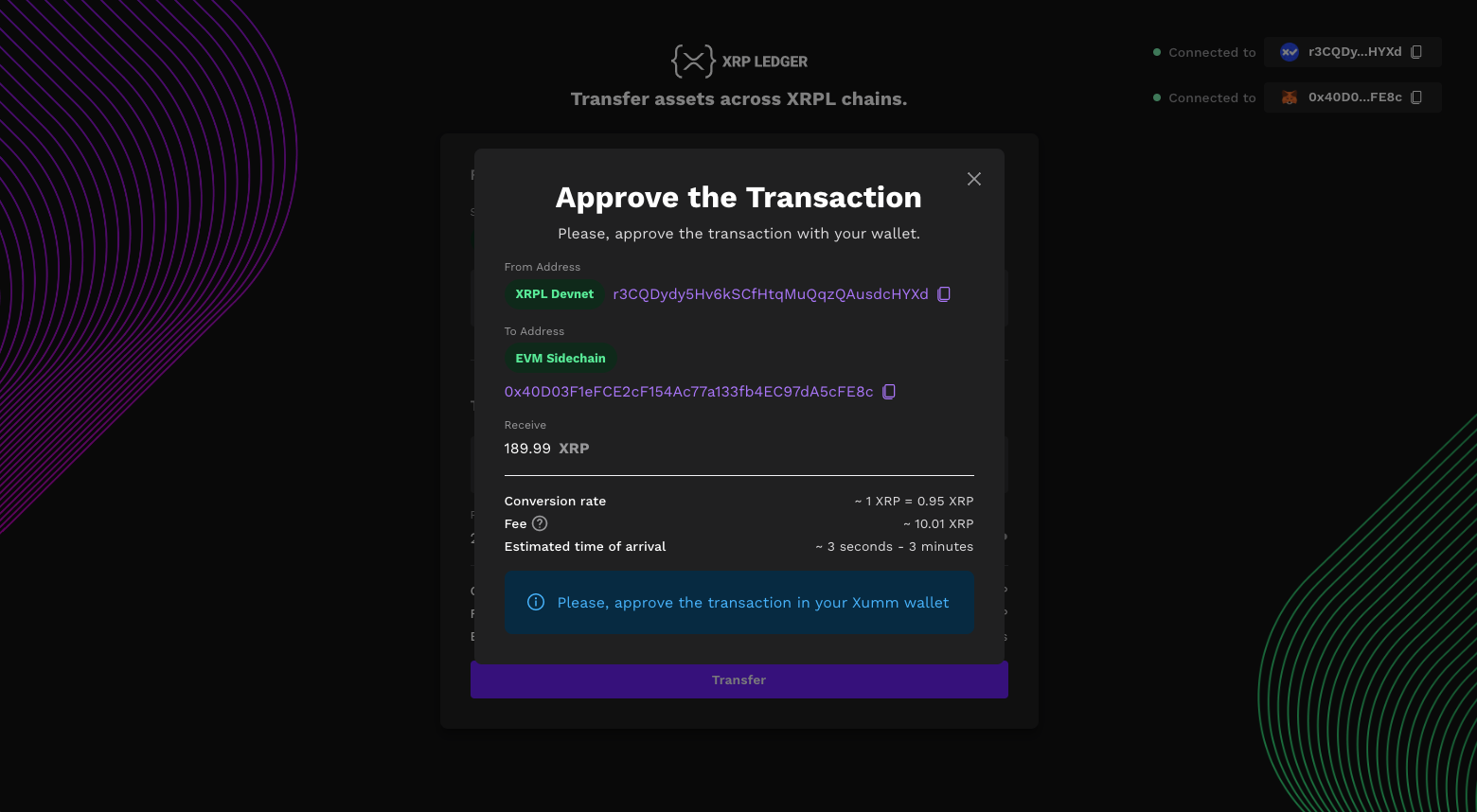
Depending on the direction of the transaction, you need to approve the transaction in the Xumm Wallet or in the Metamask.
XRP Ledger Devnet → EVM sidechain
For this direction you must approve the transaction in your Xumm Wallet. Before doing so, please check that the details are correct:
- Destination address has to be:
radjmEZTb4zsyNUJGV4gcVPXrFTJAuskKa -
Memo has to be the same address that you entered in the destination field
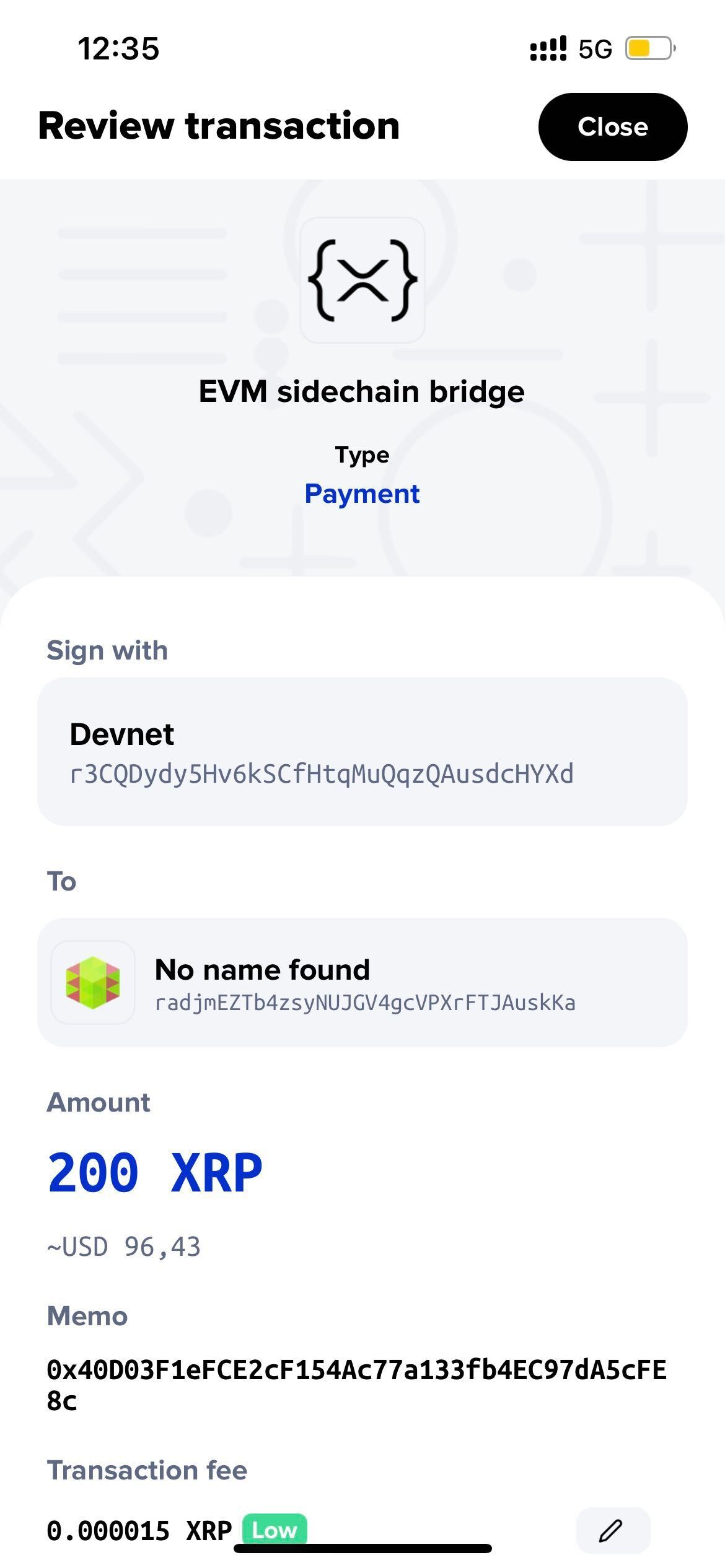
EVM sidechain → XRP Ledger Devnet
If this is the case, then you must approve the transaction in your Metamask. Before doing so, please check the details are correct:
-
Destination address has to be:
0x8cDE56336E289c028C8f7CF5c20283fF02272182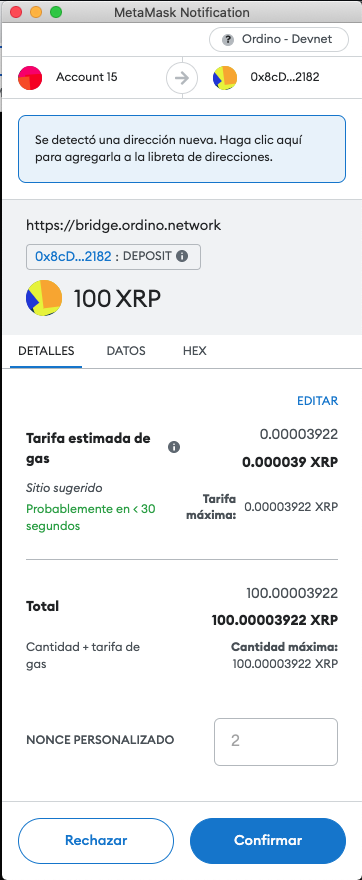
Once you approve the transaction either in Xumm wallet or in Metamask, a loading screen displays. This process can take up to a few minutes.
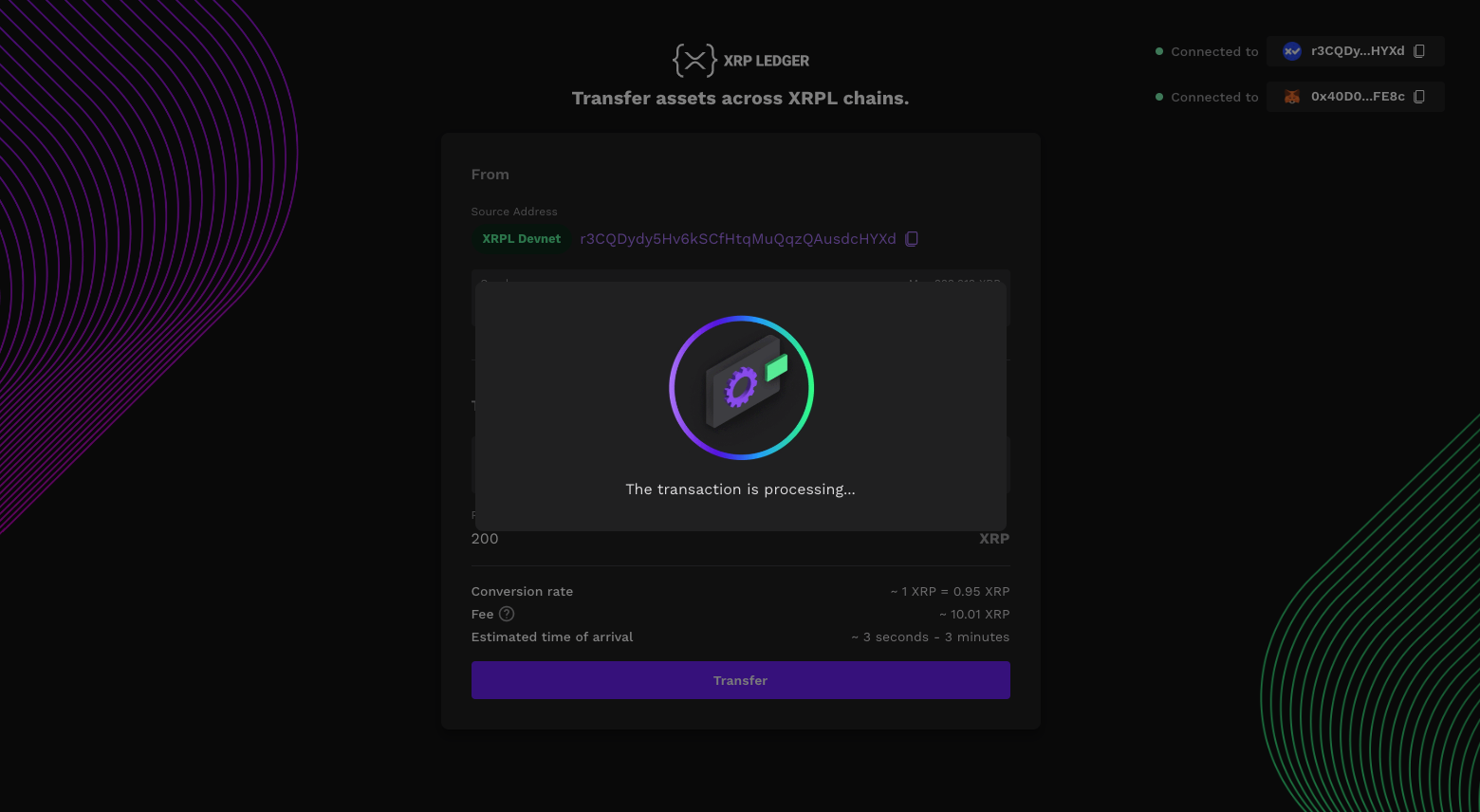
3. Receive the Funds
Following a few minutes of transaction processing time, you are redirected to the Transaction Confirmation screen where you can verify the details of the bridge transaction.
- Origin transaction hash: Hash of the transaction in the origin chain.
- Destination transaction hash: Hash of the transaction in the destination chain.
- From address: Address on the origin chain.
- To address: Address on the destination chain.
- Receive: The amount received in the destination address.
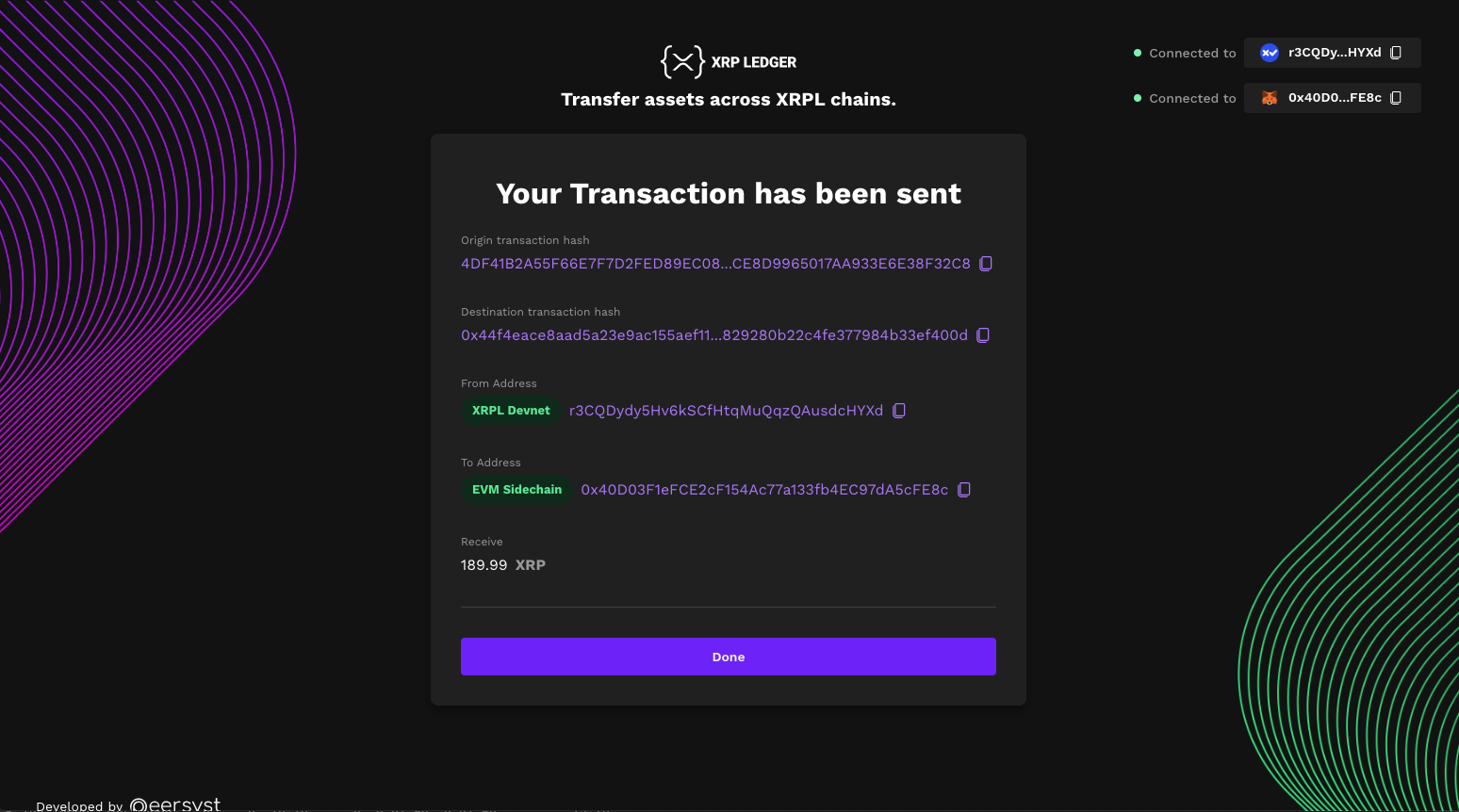
Your transaction has completed successfully and the test XRP tokens are now available in the other chain.